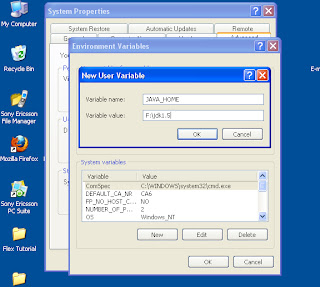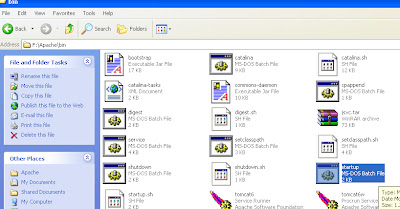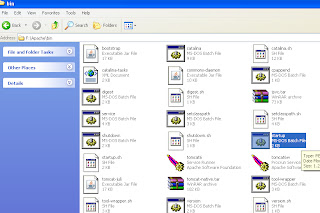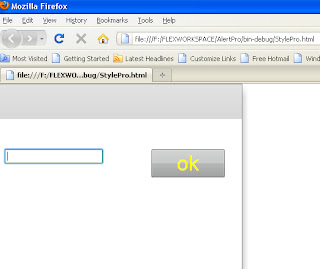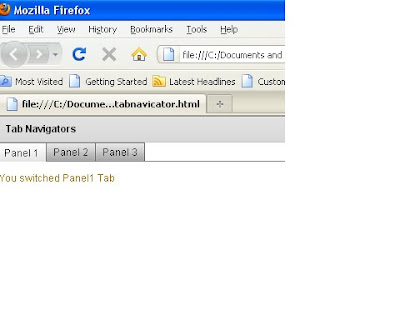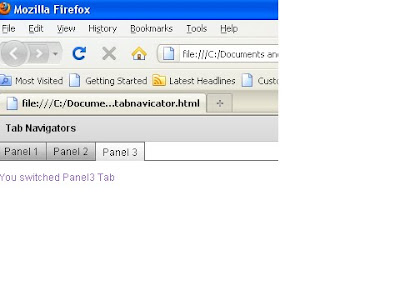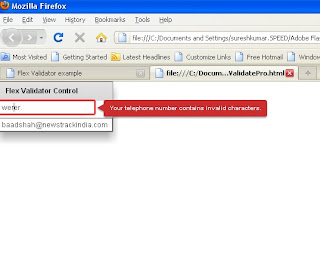REQUIREMENTS FOR RUNNING THE JSP
TOMCAT APPLICATION SERVER
There are many version of the tomcat server.
You can download tomcat server from the following apache official site.
www.tomcat.apache.org
4). CLASSPATH
How To create Folder For Running jsp
If you have tomcat 4 or older version, you must set path in environmental variables.
How to set the Environmental variable if you use tomcat 4.
Step 1:
Goto desktop
Step 2:
Right click on the My Computer
In system properties window, you select Advanced in Tabbed panel.
In system properties window, you select Advanced in Tabbed panel.
After select Advanced, you click Environment Variables
Environmental window will open.
There are two parts here.
1). User variables
2). System variables
You only use user variables
1). CATALINA_HOME
Select New Button. New User Variable window will open. Where you give variable name as CATALINA_HOME and Variable value as F:\Apache. Because I have installed Apache tomcat server in F:\Apache. And click OK.
2). JAVA_HOME
You follow above steps to create another user variable for JAVA_HOME
Variable name JAVA_HOME
Variable Value (where you have installed java) F:\jdk1.5
3). PATH
Create another user variables for PATH
Variable name PATH
Variable value F:\jdk1.5\bin; (note put the semicolon)
4). CLASSPATH
Create another user variable for CLASSPATH
Variable name CLASSPATH
Variable value F:\jdk1.5\lib; F:\Apache\lib\ jsp-api.jar; F:\Apache\lib\servlet-api.jar;
Note: if you use Tomcat 4 or older version.
If you use latest version such as tomcat 5 or tomcat 6. No need to create environment variables
We want to check the server is run properly or not.
Goto F:\Apache\bin\
Select startup
Open the browser
Enter http://localhost:8080 in address bar
How To create Folder For Running jsp
Where to create folder to save jsp file and html file.
Go to Apache Tomcat Folder( where you have installed tomcat)
For Example I have installed F:\Apache
Open Apache Tomcat Folder.
Open webapps folder
Create New Folder and named something such as suresh as your desire.
Open Folder suresh.
You create WEB-INF Folder
You create jsp Folder for storing jsp
You create html Folder for storing html
Next you have to create web.xml.
Go to back webapps
Open the Folder examples and WEB-INF
Copy the web.xml file and paste into F:\Apache\webapps\suresh\WEB-INF
go back jsp folder
F:\Apache\webapps\suresh\jsp
Create jsp file
Open the notepad
Type the following coding
< html >
< head > < title > jsp example < /title > < /head >
< body >
hai welcome
< %= welcome to jsp wolrd % >
< /body >
< /html >
Start the tomcat server
Open the browser such as windows Internet Explorer or FireFox
You will get output
Hai welcome
Welcome to jsp world.